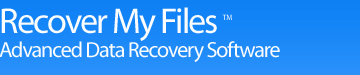Frequently Asked Questions
Online Manual
Frequently Asked Questions
Data Recovery Basics
Chapter 1 - Introduction
Chapter 2 - Evaluation
Chapter 3 - Installation
Chapter 4 - Purchase
Chapter 5 - Activation
Chapter 6 - User Interface
Chapter 7 - Best Power Settings
Chapter 8 - File Recovery
Chapter 9 - Drive Recovery
Chapter 10 - Saving Files
Chapter 11 - Troubleshooting
Chapter 12 - Options
Chapter 13 - Raid Recovery
Chapter 14 - Disk Imaging
Chapter 15 - Customizing GUI
Chapter 16 - Legal
Appendix 1 - Technical Support
Appendix 2 - File Carving
Appendix 3 - References
Appendix 4 - Definitions
Appendix 5 - Icon Key
How long will a deleted or missing file stay on my drive?
There is no time limit. A deleted file will reside on the drive up until such time as the space it occupies is used to store new data. Once a deleted file has been overwritten by new data it has been destroyed. If you have suffered data loss, minimize the use of the computer until such time as you have finished your data recovery efforts.
How long should it take to recover a formatted drive?
Most drive recoveries can be completed in less than 2 hours will all files recovered. Greatest time savings can be made by knowing when to best stop a search. Rarely is it necessary to scan an entire drive in order to get back all data. See 0 for more information.
Will Recover My Files recover all my data?
The sooner that data recovery is attempted after a loss the greater the possibility that 100% of the data can be recovered (the more a problem drive is used after a data loss, the greater the risk that new data is written to the drive and the missing files are overwritten and destroyed). If you have accidentally formatted a drive, or have lost a drive letter, and have not written new data to the drive, you should expect 100% recovery. If you have reset or reinstalled Windows and have minimized the use of the computer since that time, you should expect from 90 – 100% recovery.
Of course there are situations where the chance of data recovery is greatly reduced. For example, if you have restored a backup to a formatted drive and the drive is now half full, only 50% of the drive can now be searched for previous data.
The bottom line is that you will only know what data can be recovered once your try. Download and run Recover My Files in evaluation mode to see what can be found. If you can find and preview your files, then purchase a key to save them to another drive.
Will Recover My Files find my original file and folder structure?
Yes. Recover My Files is designed specifically to recover a missing file and folder structure. If the file and folder structure is destroyed, the content of files can still be recovered as “Lost Files”, by searching for individual file structures on the drive.
How do I know if Recover My Files can find my missing files?
Download and Run Recover My Files in evaluation mode. Look through the search results and click on the files to preview their content. If you can see pictures and read the documents, recovery has been successful and you can purchase a key, enter it into the program, and save your files to another drive.
Can I search for deleted files in a specific folder? Do I have to search the whole drive?
Searching for deleted files over the entire drive is a very fast process. Recover My Files reads the file index for all files on the drive in less than 1 minute. Run a “Recover Files” search “Deleted Files (Recommended)” and then look in the “Deleted” view to see only deleted files, or switch to “Folder” view and navigate to the specific folder. If you do not find the files then try a Recover Files search for “Deleted and Lost Files (this is a longer search).
My drive makes a clicking noise
An abnormal clicking or grinding noise is a sign of a physical drive failure. Continued use of a drive in this state can cause additional damage and may lead to permanent data lost. The drive should be immediately powered down and assistance sought from a hardware data recovery service.
Will Recover My Files repair my drive?
No. Recover My Files is a data recovery tool, not a drive repair tool. Recover My Files is designed specifically so that it will not change the content of the drive being searched. When you locate your files you must save the files to another drive.
How do I permanently erase data from a drive?
Data is permanently erased by overwriting it with new data. Wiping and secure delete programs (available by searching with Google) permanently erase data by writing new data, usually the character “0”, over the old. Once this has taken place the only data that can be recovered is the 0’s.
Does a format of a drive permanently remove data?
A format is not a destructive process (unless special format instructions are applied). Do not write any new data to the formatted drive. Run a “Recover Drive” search with Recover My Files and you should get 100% recovery.
I have reset or re-installed Windows. Can I get my data back?
Yes, recovery of the old file and folder structure is possible after a reset or re-install of Windows. Run a “Recover Drive” search.
I find hundreds of pictures on my drive – where did these come from
Each time you (or another user on the computer) visits a web page they pictures on the page are written into your internet browsers web cache (designed to make the loading of web pages faster by reading the pictures from the hard drive instead of the remote computer). When this cache becomes full, the older content is automatically deleted by Windows. These pictures are found in a search with Recover My Files.
Does Recover My Files work on an iPhone or an iPod Touch?
Apple protects the iPhone, iPad and iTouch so that the hard drive cannot be viewed as a drive letter on the PC. For this reason Recover My Files cannot be used to recover data from these devices. Recover My Files will however work with other iPods that can be placed into “drive mode”.
How many times can I use Recover My Files?
A purchased license key can be used to activate Recover My Files on two separate computers, e.g. a desktop and a laptop. You may use Recover My Files as many times as you wish on those computers. The software will not expire. Updates to the current version are free (i.e. v5). Existing customers will be offered a discounted upgrade to the next major version release (e.g. from v5 to v6).
Can I move my activation key to another computer?
Yes. If both activation keys have been used, it is first necessary to deactivate a computer before it can be used on another computer. Visit the support section on activation for more information.
How do I get Technical Support?
Technical support is available in this documentation, by email, live chat, and telephone. Please see Appendix 1 - Technical Support.